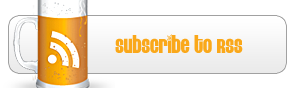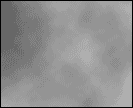
Spatial explosion in Photoshop abstract art tutorial 4 steps
1. We start by creating a new document size 250 x 250 with white background. Press D to reset colors on the toolbar [toolbox].
2. We use the filter: [Filter> Render> Clouds].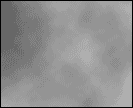
3. We then use [Filter> Pixelate> mezzotint] choosing from the drop down Long lines [Long lines].

4. Finally, we will use [Filter> Blur> Radial Blur] setting the value to 100, the method is dilution [Blur method] to Zoom [Zoom] and quality [Quality] the best [best].
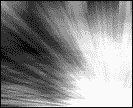
5. At the end we will be making it colorized with awasome colors of 3d abstract shape, Select [Image> Adjust> Hue / Saturation] or use the shortcut Ctrl + U. Select the Colorize option [Colorize] and set the values to your choice, validating the OK button you get some nice effect, when i was colorizing it i found this effect. thanks for reading my tutorial.
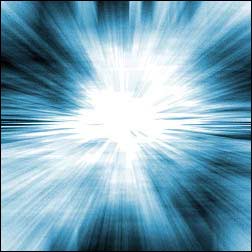

 My name is Garlak Theodorakis, I am graphic designer with almost 10 year experience in the field. Founded Tooft.com in january 2010 with idea to share my knowledge with the world.
My name is Garlak Theodorakis, I am graphic designer with almost 10 year experience in the field. Founded Tooft.com in january 2010 with idea to share my knowledge with the world.