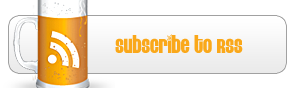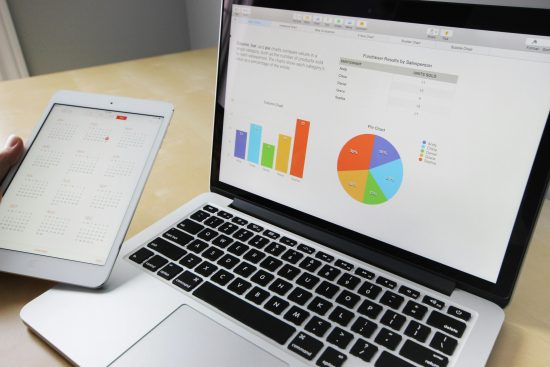1. Adminimize
Visually compresses the administratrive header so that more admin page content can be initially seen. Also moves ‘Dashboard’ onto the main administrative menu because having it sit in the tip-top black bar was ticking me off and many other changes in the edit-area. Adminimize is a WordPress plugin that lets you hide ‘unnecessary’ items from the WordPress administration menu, submenu and even the ‘Dashboard’, with forwarding to the Manage-page. On top of that, you can also hide post meta controls on the Write page and other areas in the admin-area and Write-page, so as to simplify the editing interface. Compatible with WordPress 2.5 or later. Configure all metaboxes and other areas in the write-area. The new theme move the Tags- and Categorys-box to the sidebar, switch off optional metaboxes and other areas in the write-area. Scoll automatocly to the Textbox, when you click the write-button. Many options for menu, submenu and all areas, metaboxes in the write-area, separated for all roles in WordPress.
Download
Plugin Homepage
2. Enable Media Replace
This plugin allows you to replace a file in your media library by uploading a new file in its place. No more deleting, renaming and re-uploading files!
A real timesaver
Don’t you find it tedious and complicated to have to first delete a file and then upload one with the exact same name every time you want to update an image or any uploaded file inside the WordPress media library?
Well, no longer!
Now you’ll be able to replace any uploaded file from the media “edit” view, where it should be. Media replacement can be done in one of two ways:
It’s simple to replace a file
Just replace the file. This option requires you to upload a file of the same type as the one you are replacing. The name of the attachment will stay the same no matter what the file you upload is called.
Replace the file, use new file name and update all links. If you check this option, the name and type of the file you are about to upload will replace the old file. All links pointing to the current file will be updated to point to the new file name.
This plugin is very powerful and a must-have for any larger sites built with WordPress.
Download
Plugin Homepage
3. BackWPup
Backup and more your Blog.
Database Backup
WordPress XML Export
Optimize Database
Check\Repair Database
File Backup
Backups in zip,tar,tar.gz,tar.bz2 format
Store backup to Folder
Store backup to FTP Server
Store backup to Amazon S3
Store backup to RackSpaceCloud
Send Log/Backup by eMail
I can give no WARRANTY to any backups…
Download
Plugin Homepage
4. Blog Protector – Protect Your Content
Protect your valuable blog content(Pages & Posts) from getting copied. (Please dont forget to give Ratings to Plugin.)
Features
Disable right click on your blog
Disable selection of text on your blog
You must enable the features from options page to protect your blog.
Download
Plugin homepage
5. WordPress Download Monitor
Download Monitor is a plugin for uploading and managing downloads, tracking download hits, and displaying links.
Download Monitor requires WordPress version 2.5 or above. Version 3.0 is a major update and many of the template and post tags have been changed and improved. See the usage page for full details before upgrading.
From version 3.3 a new database structure is being used so ensure you backup your database before upgrading (this was changed to enable multiple category support).
Download
Plugin homepage
6. WP htaccess Control
WP htaccess Control provides an interface to customize the htaccess file generated by WordPress, the Author Permalink Base and the Paginated Permalinks. (Take a look at the screenshot…)
I still haven’t tested this under WordPress multisite, some issues have however been reported.
Features:
Customizing the htaccess file generated by WordPress;
Customizing the Author Permalink Base (if Google XML Sitemap is found installed, you’ll be able to use your Custom Author Permalink on the sitemap generated);
Customizing Paginated Permalinks (translate the “page” word on permalinks to your own language);
Maintenance mode.
Easy to use “Suggested htaccess” rules:
Jim Morgan’s htaccess;
Disable directory browsing;
Disable and redirect image hotlinking;
Force canonical url (WWW or non-WWW);
Limit maximum file upload size;
Protect wp-config.php file from access;
Protect .htaccess file from access;
Set 500 error page;
Set 403 error page;
Use mod_gzip if available;
Use mod_deflate if available;
Set admin email on server generated error pages;
Disable ServerSignature on server generated error pages.
Download
Plugin homepage
7. CMS Dashboard
Improve the usability of your WordPress CMS system. This plug-in creates a dashboard widget with clearly labeled large buttons of the most common tasks one would perform when using wordpress as a content management system.
I have found that particularly when handing a WordPress CMS over to less than tech-savvy clients, there is often confusion on how to perform some of the more simple tasks simply because the WordPress side menu can be overwhelming. This plugin creates a simple to use dashboard interface that will let clients easily post, edit, manage users and change widgets with out having to do any hunting or searching.
Download
Plugin Homepage
8. WordPress phpinfo()
It’s important for a non technical administrator to be able to diagnose server related problems in WordPress but also rapidly retrieve feedback regarding their web server. This simple plugin adds an option to an administrator’s Tools menu which displays standard phpinfo() feedback details to the user.
This a very simple script, designed to help the non technical user get immediate feedback about their blog.
Download
Plugin homepage
9. Scripts n Styles
the ‘head’ tag) and JavaScript (at the bottom of the ‘body’ tag) directly into individual Post, Pages or any other registered custom post types.
Because only well trusted users should ever be allowed to insert JavaScript directly into the pages of your site, this plugin restricts usage to admin type users. Admin’s have access to even more sensitive areas by definition, so that should be relatively safe 😉
A few notes about the implementation:
Admin users, or more specifically, any user with the manage_options capability (which by default is only the admin type user) can use this plugin’s functionality. Some plugins extend user rolls, and so this plugin would naturally extend include rolls that have the appropriate capability.
CSS Styles are included inline, not linked, at the bottom of the head element with style tags by using wp-head. If your theme doesn’t have this hook, this plugin (as well as most others) won’t work.
JavaScript is included inline, not linked, at the bottom of the body element with script tags by using wp-footer. If your theme doesn’t have this hook, this plugin (as well as most others) won’t work.
There is no input validation. This plugin puts exactly what you type in the meta box directly into the html with no error checking. You are an Admin, and we trust you to be carefull. Try not to break anything.
Download
Plugin homepage
10. Theme Test Drive
Theme Test Drive WordPress plugin allows you to safely test drive any theme on your blog as administrator, while visitors still use the default one.
It happens completely transparent and they will not even notice you run a different theme for yourself.
Best part is you can even set the testing theme options (if it has them) in the Admin panel while you are testing the theme.
You can also preview any theme by adding “?theme=xxx” to your blog URL. For example http://www.myblog.com/?theme=Default
Download
Plugin homepage
11. No More Frames
Many web sites try to load your content into their own frame, to help sell ads on their sites. This simple plugin ensure your site is protect from this using a simple piece of code in your document header.
The plugin also dramatically reduces comment SPAM by making it significantly more frustrating for the page to be loaded into a secondary browser window.
Download
Plugin homepage
12. WP-Login-Vkb
safe way, for example in internet cafés. Entering the password using an on-screen keyboard reduces the risk keyloggers can steal the password. The on-screen keyboard will be shown after clicking on the keyboard icon next to the password input box. Some options can be set, for example if a numeric keypad should be shown.
Download
Plugin homepage
13. WP Jump Menu
The WP Jump Menu plugin is a useful plugin that adds a drop-down “jump” menu to the bottom or top of the WordPress admin area filled with pages, posts, and custom post types. When a page or post is selected, it jumps to edit that page.
Why is this needed?
By adding this ability, you can save loads of time when editing a bunch of posts or pages. No more do you have to click on Pages, and then search for the right page in the list, and then click on the title or on edit. Simply find the page or post in the drop-down (which is neatly organized and indented) and it will jump to edit that page or post.
Customizable
The plugin comes with an options page where you can edit the position (top or bottom) of the jump bar, the background color, font color, link color, border color and the icon and message that optionally get displayed on the left hand side.
Great for theme developers to help clients navigate in the admin area of WordPress. We use this plugin on all of our projects and decided it was time to release it to the world!
Download
Plugin homepage
14. List Yo’ Files
Adds the ability to list files by file name for the given folder with hyperlinks to each file making it downloadable. You can include file size, date, and even an icon as part of the file list. You can sort by filename, size, or date (and reverse). The plugin admin pages also allow you to conveniently upload and delete files. This is a convenient way for organizations, groups, and clubs to share files with members. For example, Home Owner Associations have used this plugin to list their minutes. Music websites use this plugin to show a list of downloadable sample files to visitors.
Download
Plugin homepage
15. CMS Tree Page View
This plugin adds a CMS-like tree overview of all your pages and custom posts to WordPress – much like the view often found in a page-focused CMS, or like Windows Explorer or OS X Finder. Within this tree you can edit pages, view pages, add pages, search pages, and drag and drop pages to rearrange the order.
CMS Tree Page View is a good alternative to plugins such as pageMash, WordPress Page Tree and My Page Order.
Page management won’t get any easier than this!
Features and highlights:
drag and drop to rearrange/order your pages
add pages after or inside a page
edit pages
view pages
search pages
available for both regular pages and custom posts
view your site hierarchy directly from the WordPress dashboard
support for translation plugin WPML, so you can manage all the languages of your site.
Download
Plugin homepage
16. Mini Mail Dashboard Widget
end and receive e-mail messages on the administration panel and optionally receive SMS messages containing the sender, subject and (part of) the text when new messages arrive.
All e-mail is text based (HTML will be converted to text). However, it is possible to view HTML messages and to download attachments. Mail can be received by POP3 or IMAP and sent by PHP mail or SMTP. Attaching files is possible. There is a simple address book for both e-mail addresses and phone numbers, which can optionally be populated with your WordPress users.
Download
Plugin homepage
17. Term Management Tools
If you need to reorganize your tags and categories, this plugin will make it easier for you. It adds two new options to the Bulk Actions dropdown on term management pages:
Merge – combine two or more terms into one
Set parent – set the parent for one or more terms (for hierarchical taxonomies)
Download
Plugin homepage
18. Stumbleupon & Digg Thumbnail Maker
Stumbleupon & Digg Thumbnail Maker is a simple WordPress plugin that allows you to specifically select a thumbnail for a post when your post is submitted to some social media sites.
StumbleUpon for example, it automatically create a thumbnail & attach to users ‘favorite’ when the web page is submitted. However, it does not always create a image thumbnail as what we want. Sometime, it just capture the whole web page or even takes the image ad on your page & use it as thumbnail.
Use this plugin to insert some image & html herder tags into the post for the social media sites like Stumbleupon or Digg to pick up.
Here are some features that come with this plugin:
The plugin will ONLY inserts the thumbnail image specify by you on the fly right before the contents when your post is submitted to Stumbleupon. At all other times, the thumbnail image is not included in your post.
A header tag is inserted to the header of your post for Digg submission.
You can switch to javascript instead of php for Stumbleupon website detection. This is useful when you have other cache plugin installed, such as ‘WP Super Cache’, etc. as most of the time your web pages are static.
You can specify different thumbnail image for different post.
Download
Plugin homepage
19. Admin Menu Editor
Admin Menu Editor lets you manually edit the Dashboard menu. You can reorder the menus, show/hide specific items, change access rights, and more.
Features
Edit any existing menu – change the title, access rights, menu icon and so on.
Sort menu items via drag & drop.
Move a menu item to a different submenu via cut & paste.
Hide/show any menu or menu item. A hidden menu is invisible to all users, including administrators.
Create custom menus that point to any part of the Dashboard or an external URL.
The Pro version of the plugin lets you also import/export menu configurations, make menu items open in a new window, and use shortcodes in the Dashboard menu.
Download
Plugin homepage
20. Admin Expert Mode
Allow users with access to the administration section to hide inline documentation and help text, which generally target beginning users.
WordPress 2.7 introduced a variety inline documentation that provide explanations for various feature and input fields (i.e. things like explanations of excerpts, trackbacks, custom fields, page parents, etc). These are great for newcomers to WordPress. For those sufficiently familiar with WordPress, these bits of text are no longer necessary and merely provide visual noise. This plugin gets rid of those descriptive texts.
This plugin’s behavior is made available as a per-user profile option. Each user who wishes to enable expert mode for themselves must do so individually by going into their profile, checking the field ‘Expert mode’, and then pressing the ‘Update Profile’ button.
Download
Plugin homepage
21. Admin Post Navigation
Adds links to the next and previous posts when editing a post in the WordPress admin.
This plugin adds “<< Previous" and "Next >>” links to the “Edit Post” admin page, if a previous and next post are present, respectively. The link titles (visible when hovering over the links) reveal the title of the previous/next post. The links link to the “Edit Post” admin page for the previous/next posts so that you may edit them.
Currently, a previous/next post is determined by the next lower/higher valid post based on relative sequential post ID and which the user can edit. Other post criteria such as post type (draft, pending, etc), publish date, post author, category, etc, are not taken into consideration when determining the previous or next post.
NOTE: Be sure to save the post currently being edited before navigating away to the previous/next post.
Download
Plugin homepage
22. WordPress Admin Bar
Ever seen the admin bar located on WordPress.com and wanted it on your own site? Well, this plugin is what you need then.
It replicates all of the menu links in your normal admin area at the top of your main site for logged in users (i.e. you). You can go right to the “Write Post” or manage options pages in one click from anywhere on your blog. No more having to go to your dashboard first. You can even have it replace your admin area menus if you want.
It features a full options page where you can hide any of the menus or switch themes.
Download
Plugin homepage
23. WP Admin Microblog
WP Admin Microblog adds a seperate microblog in your WordPress backend. The plugin transforms automatically urls to links, supports tagging and some bbcodes and it’s possible to send a message via e-mail to other users. Now, with the new dashboard widget, you can read, respond, edit and delete messages directly. So, WP Admin Microblog is great for supporting the communication within blog teams or it’s a nice scratchpad. 😉
Supported Languages
English
Deutsch
Disclaimer
Use at your own risk. No warranty expressed or implied is provided.
Download
Plugin homepage
24. IM8 Box Hide
IM8 Box Hide shows or hides meta boxes based on roles and capabilities.
Deactivate wordpress metaboxes (Attributes, Custom Fields, …)
Deactivate plugin metaboxes (for example All in One SEO, Mappress, …)
Support for additional user-roles (works great with Jordi Canals “Capability Manager” or Vladimir Garagulyas “User Role Editor”)
Multilanguage (currently english, german and dutch. Please help me with the translation if you want to see additional languages)
Ad-free (of course, donations are welcome)
IM8 Box Hide ist ein WordPress Plugin, um die Metaboxen im Backend basierend auf Benutzer-Gruppen zu deaktivieren.
Ausblenden von WordPress-internen Metaboxen (Attribute, Benutzerdefinierte Felder, usw.)
Ausblenden von Metaboxen zusätzlicher Plugins (z.B. All in One SEO, Mappress, …).
Unterstützung zusätzlicher Benutzer-Gruppen. Das Plugin arbeitet zum Beispiel hervorrragend mit dem “Capability Manager” von Jordi Canals zusammen oder dem “User Role Editor” von Vladimir Garagulya.
Mehrsprachig (derzeit Deutsch, Englisch und Niederländisch. Unterstützung bei der Übersetzung in weitere Sprachen wäre sehr erfreulich)
Werbefrei (Spenden um das Plugin weiter zu entwickeln sind natürlich trotzdem gern gesehen)
Download
Plugin homepage
25. WordPress Backup
Backup the upload directory (images), current theme directory, and plugins directory to a zip file. Zip files optionally sent to email.
Download
Plugin homepage
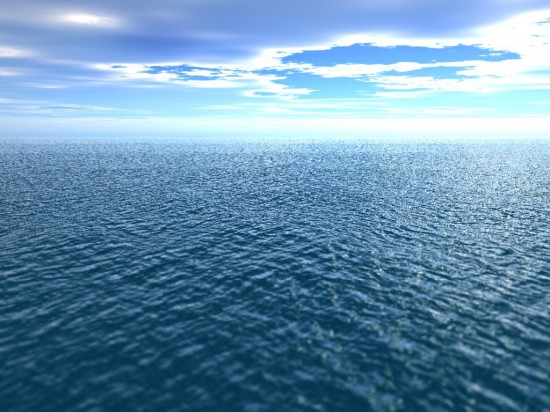









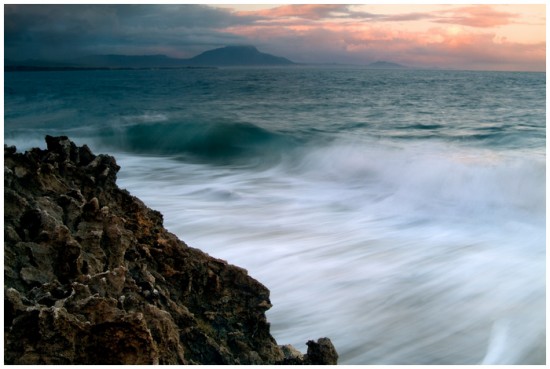
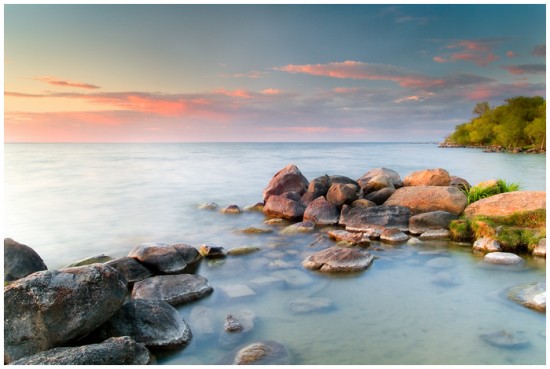

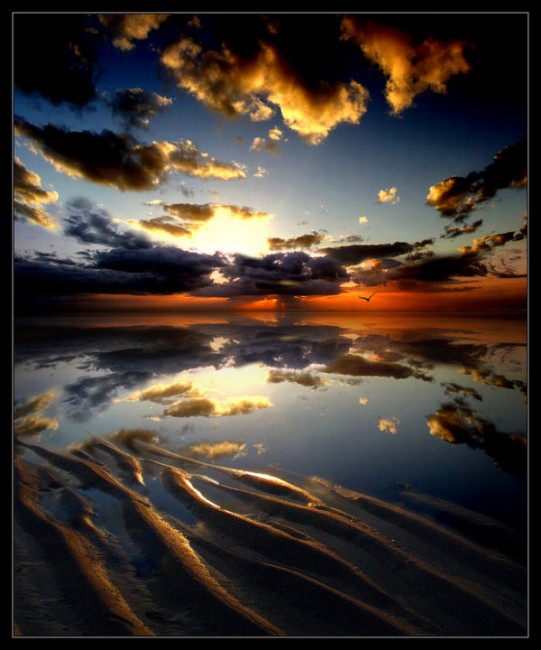
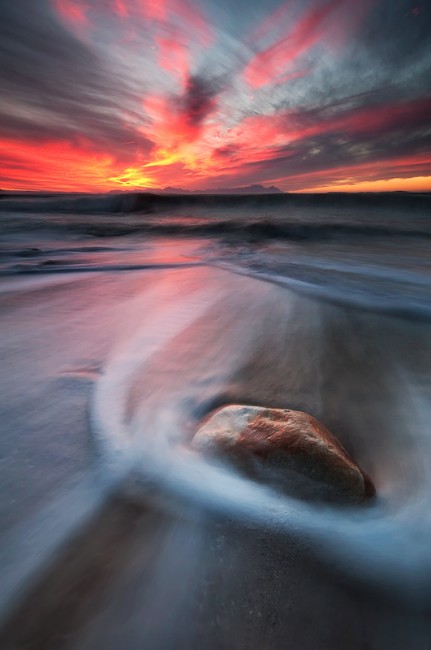






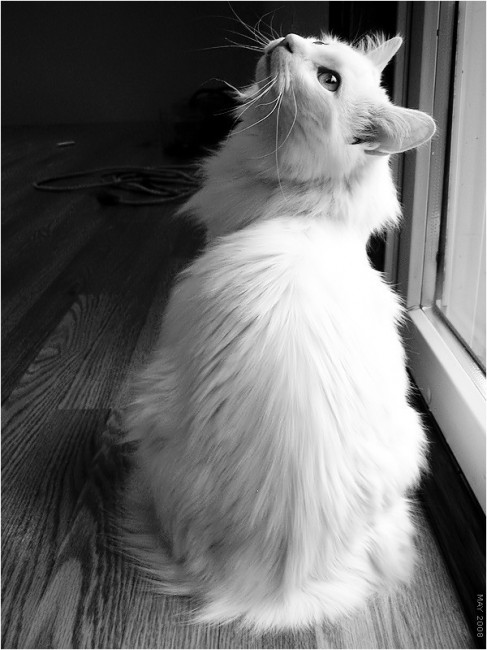








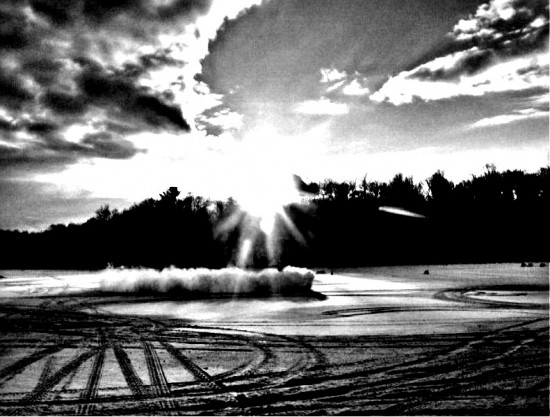

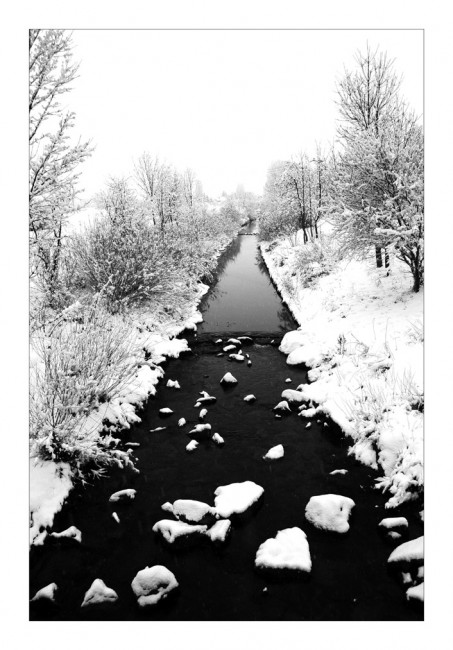

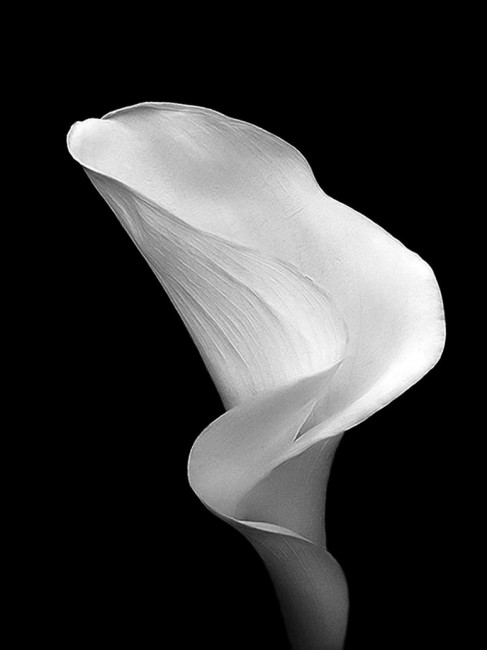
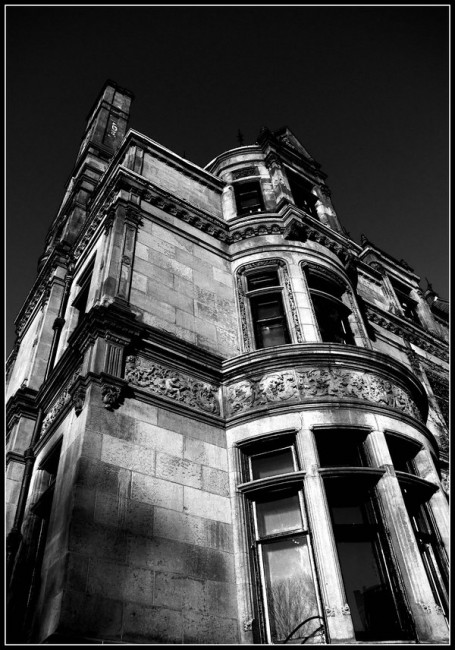

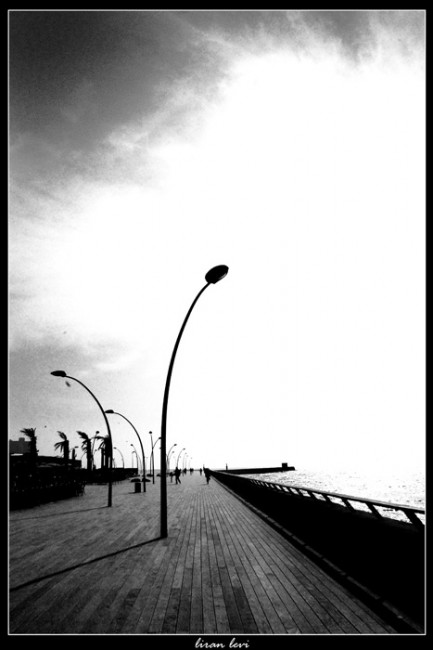
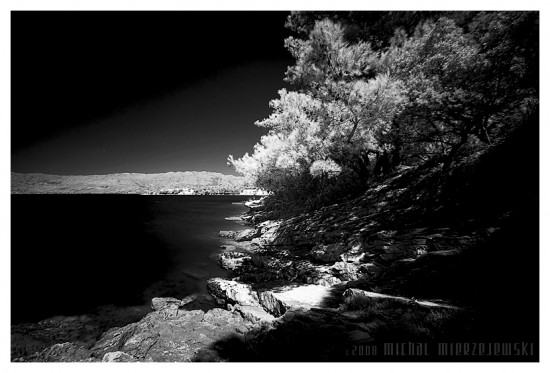
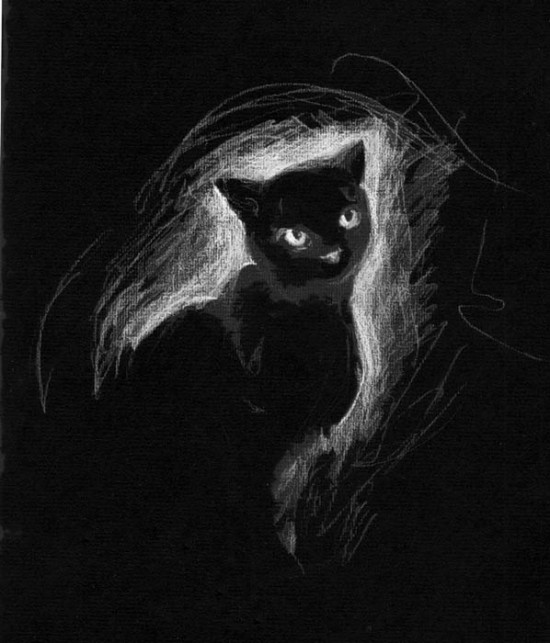
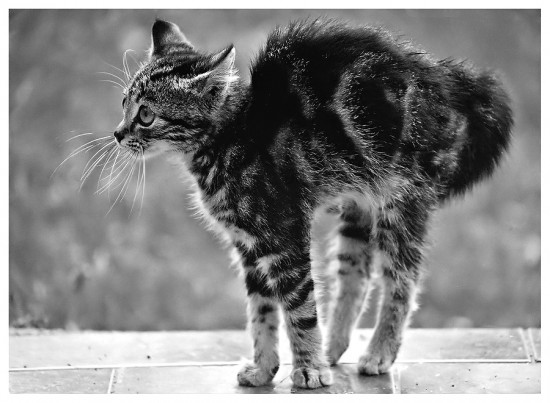















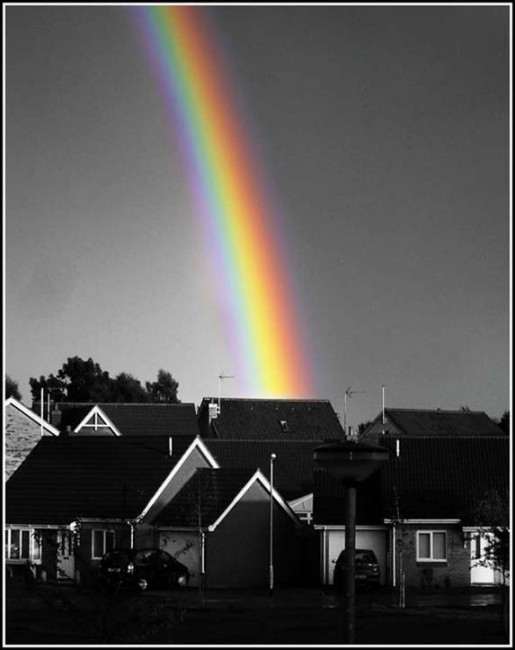















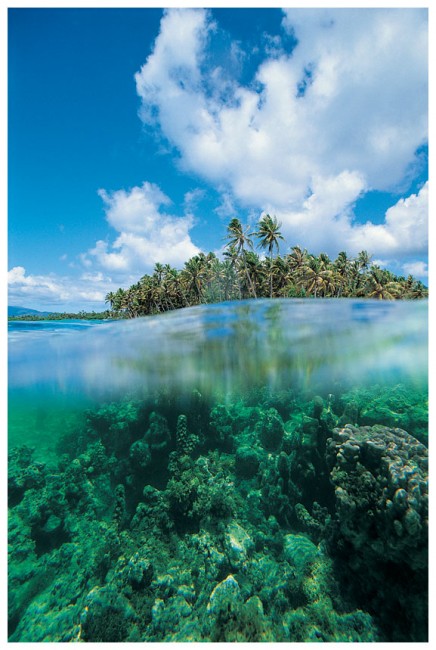








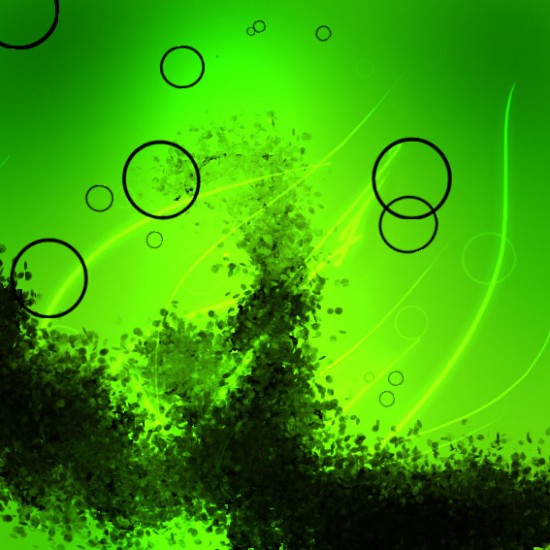



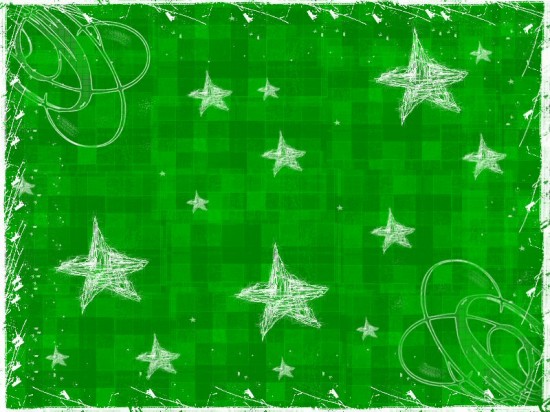
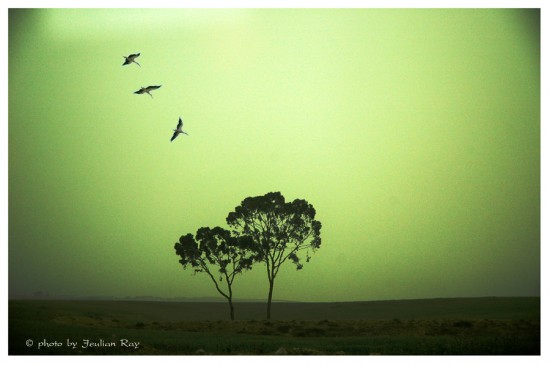



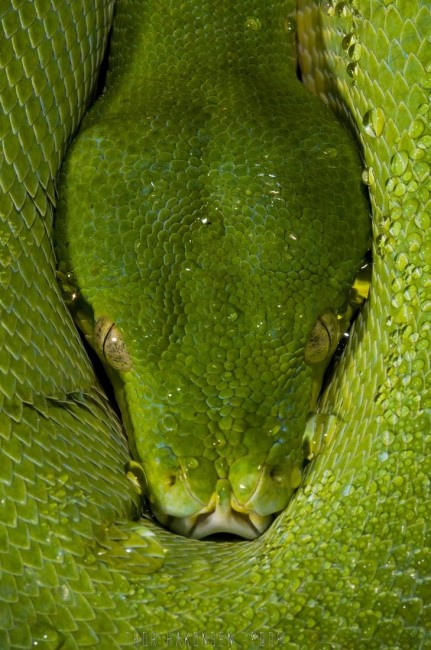
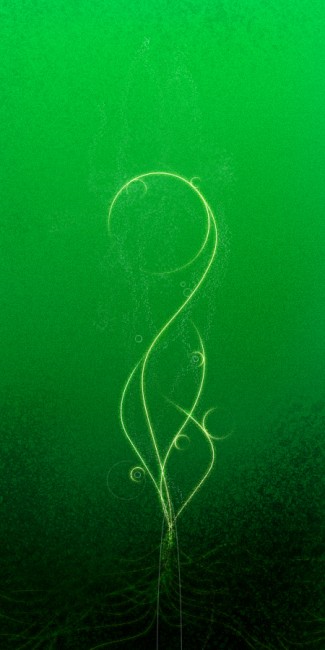






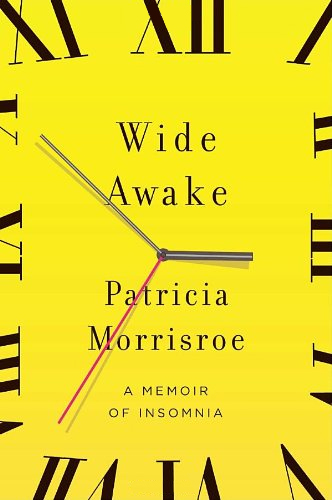
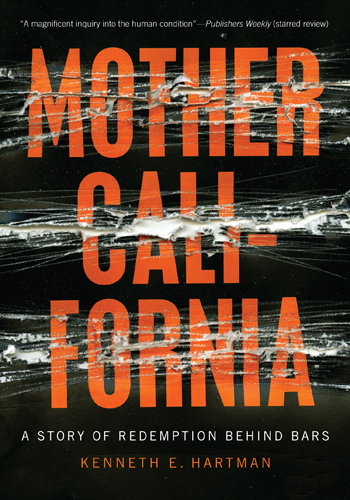
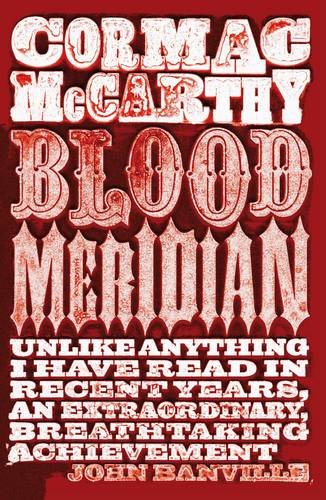
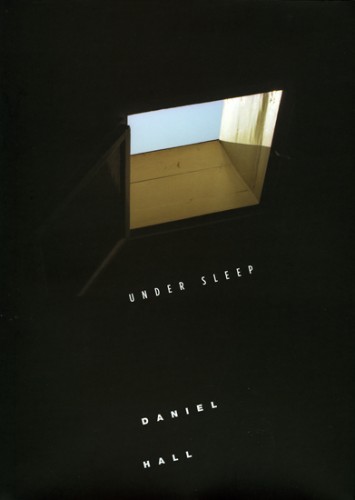
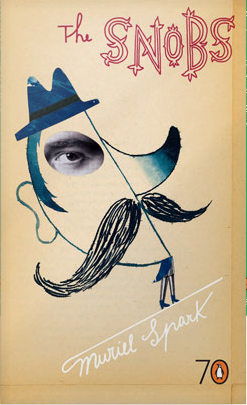
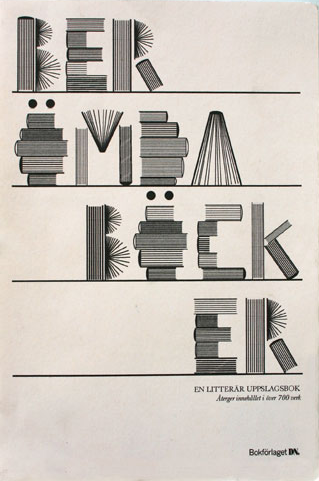
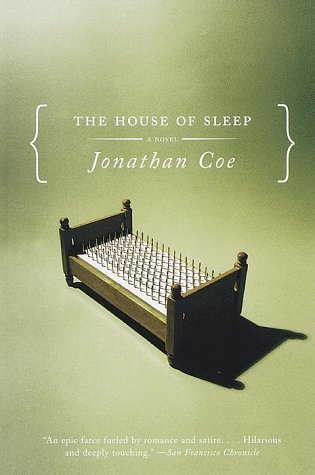
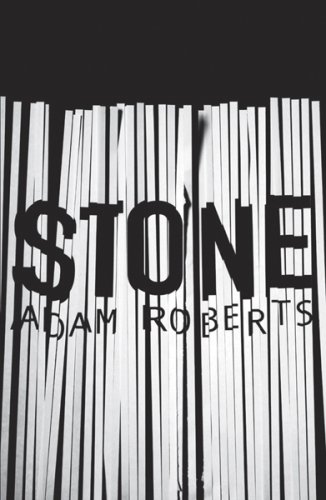
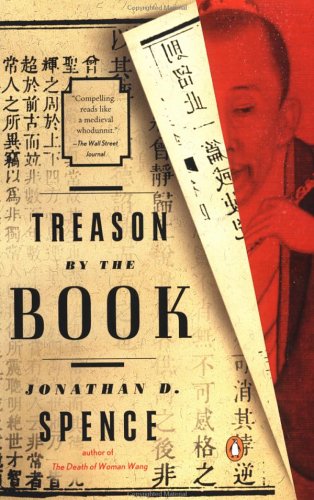
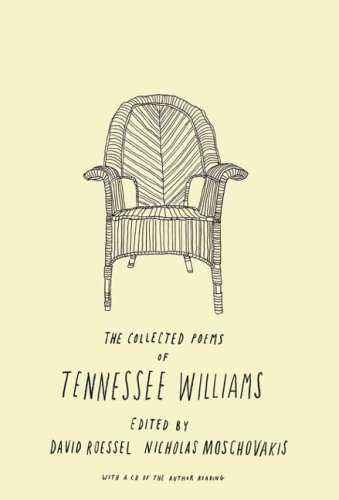
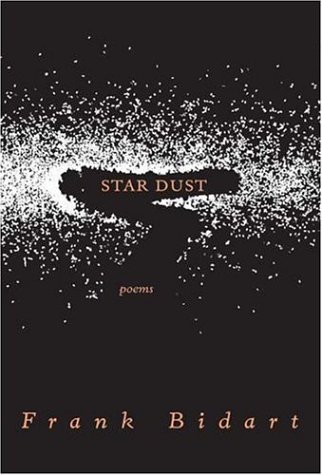

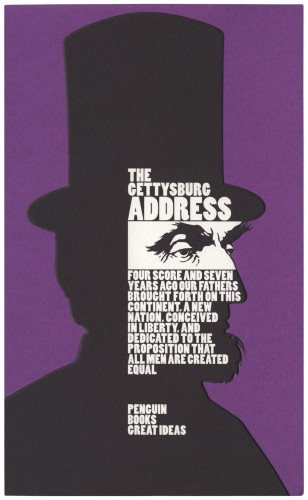


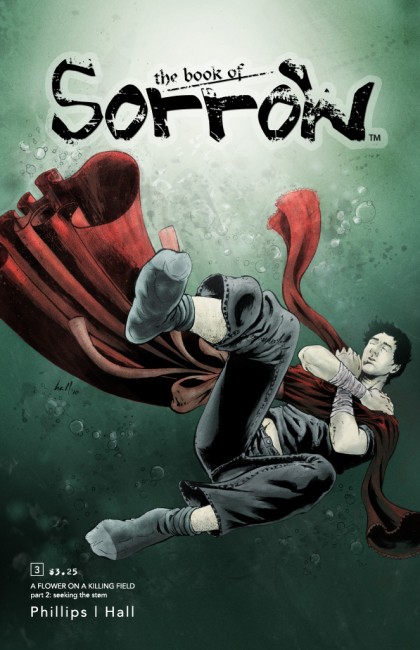
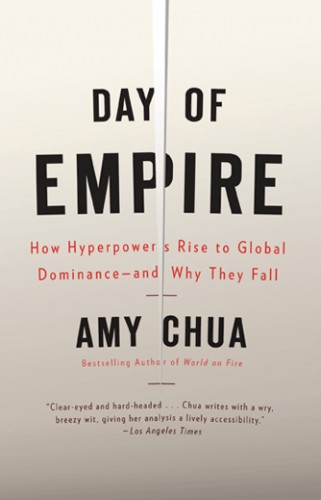
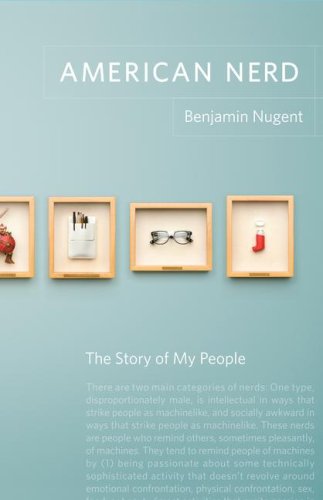
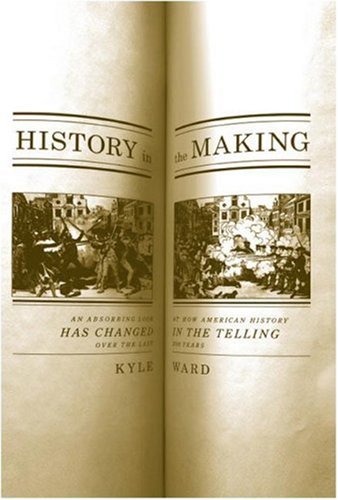
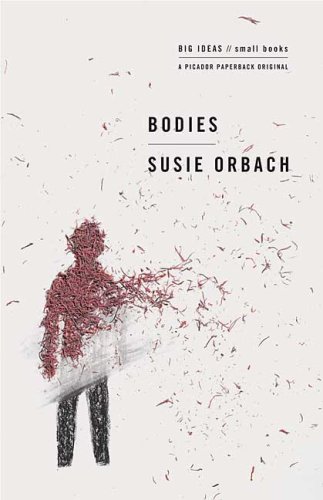
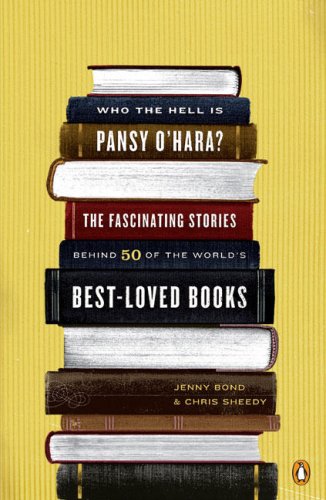
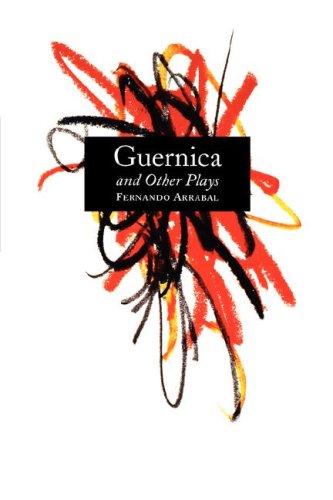
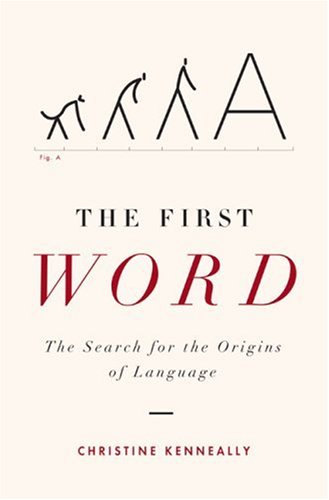
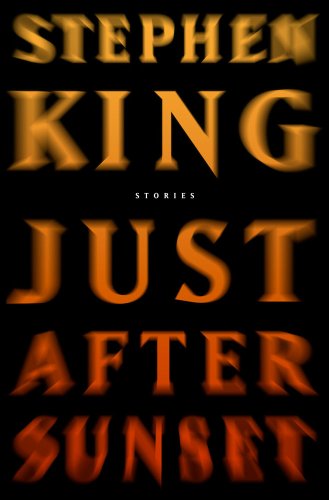
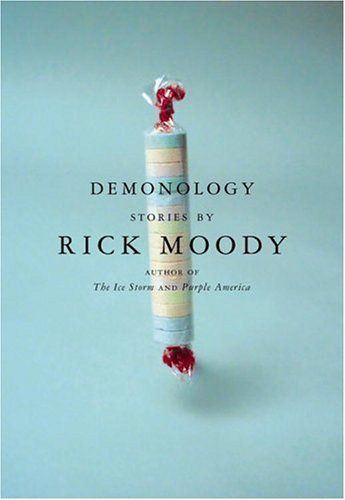
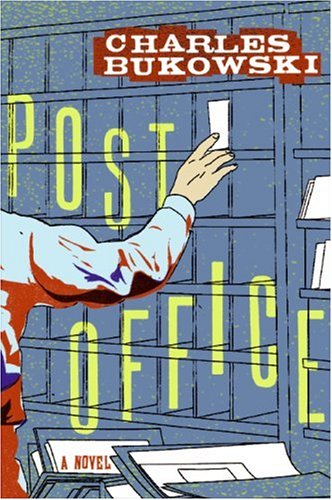
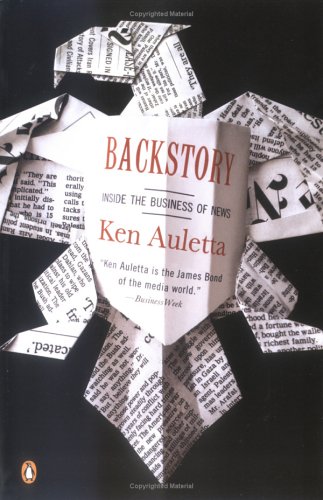
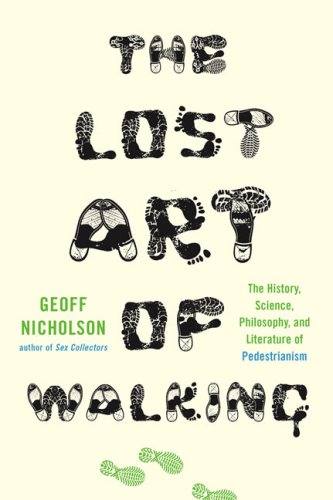
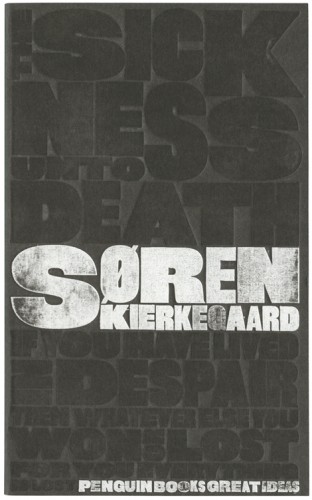
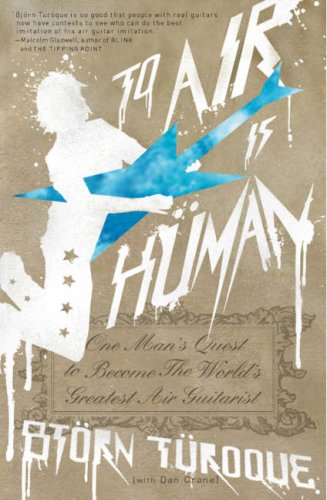
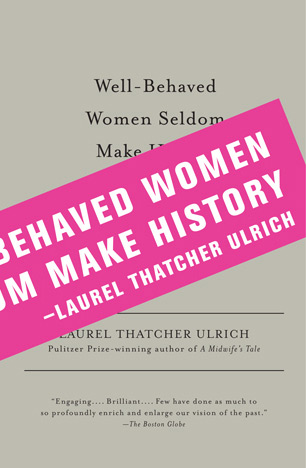
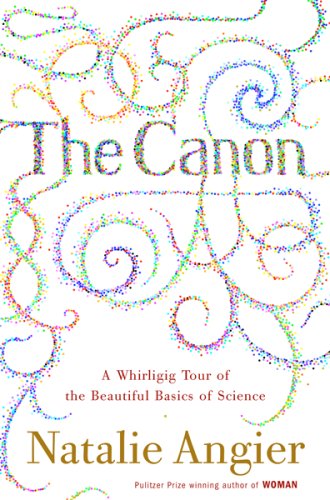
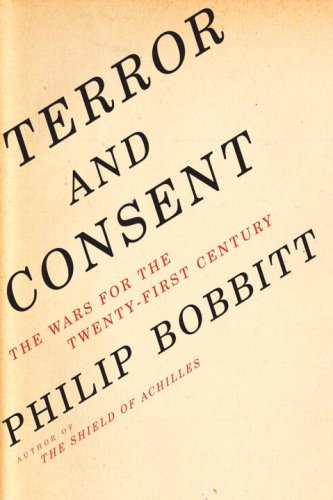
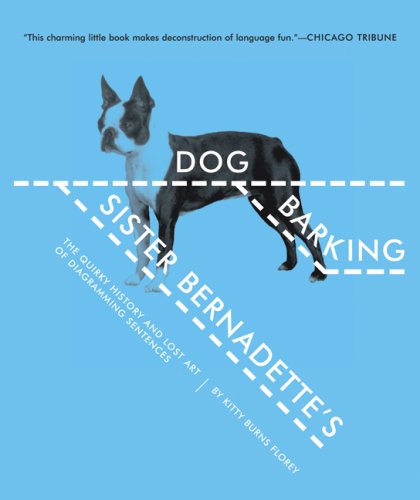
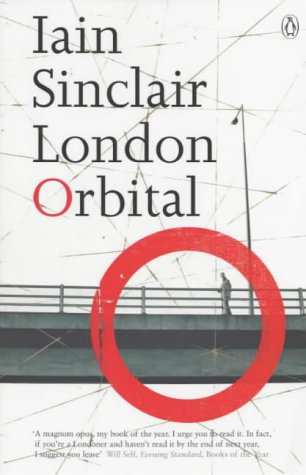
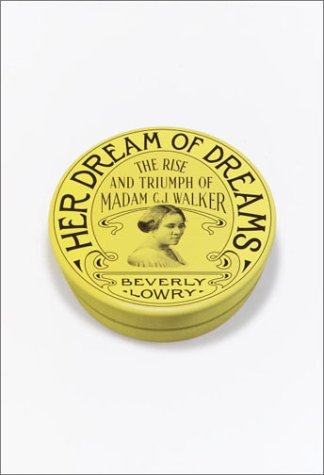
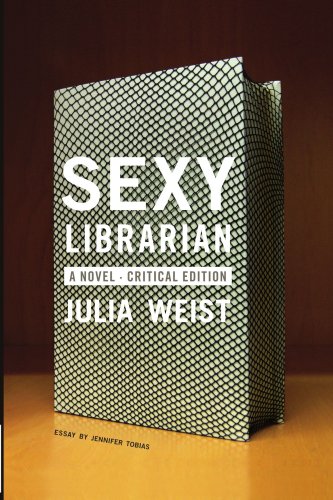
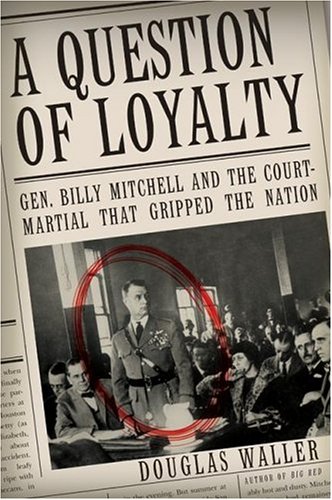
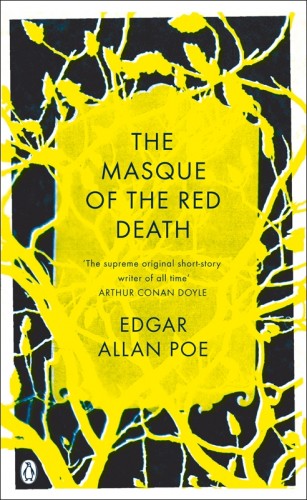
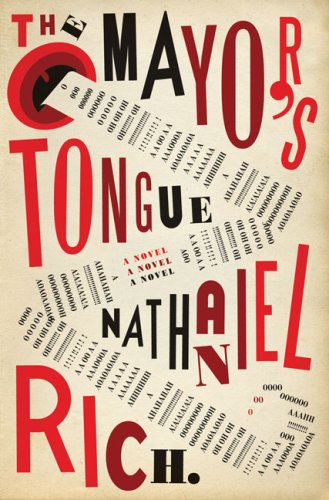
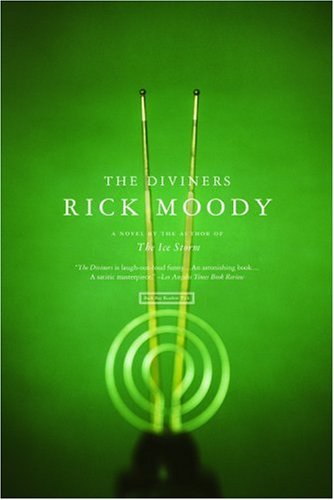
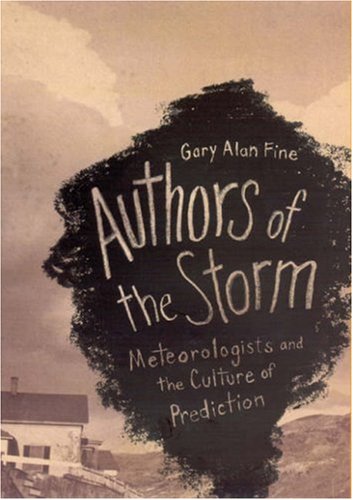
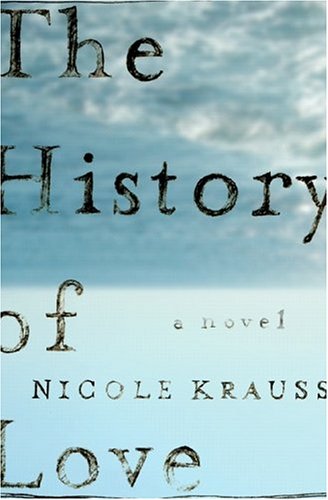
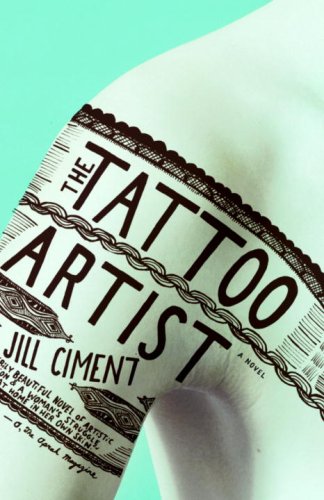
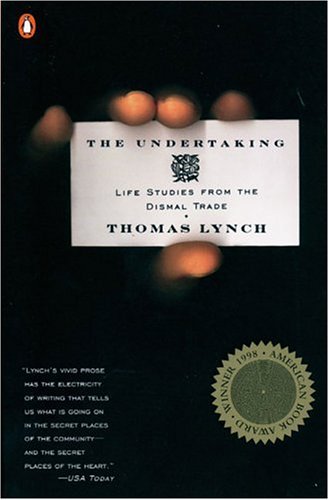
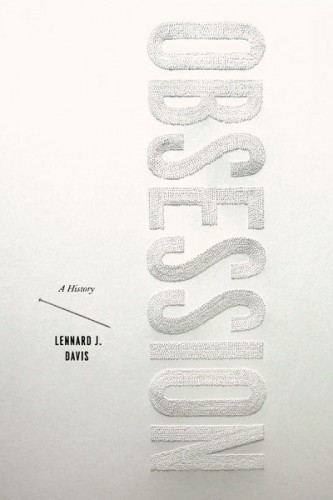
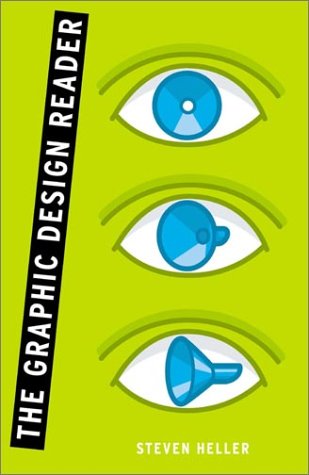
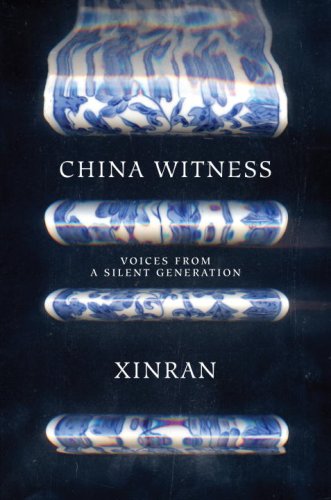
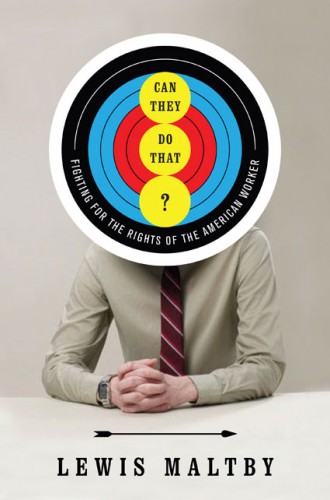

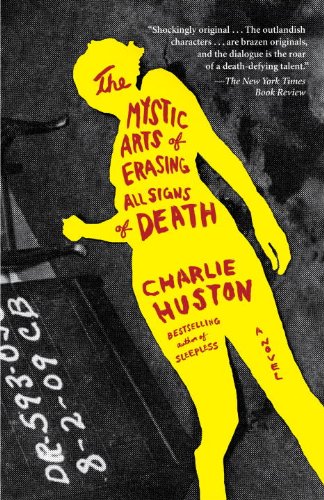
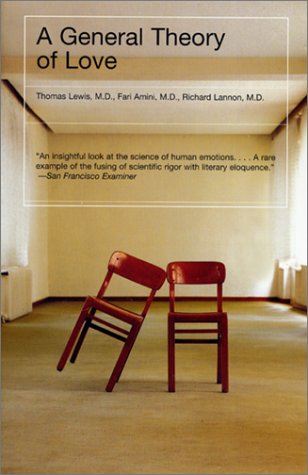
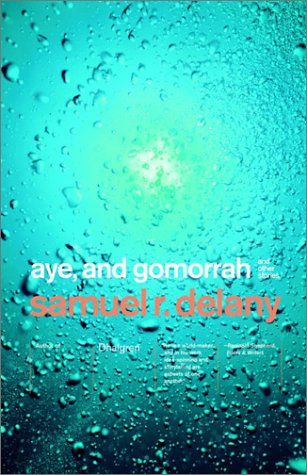
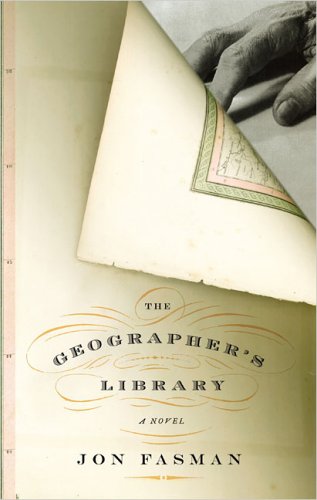
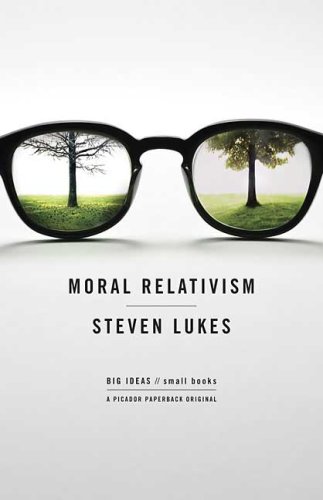
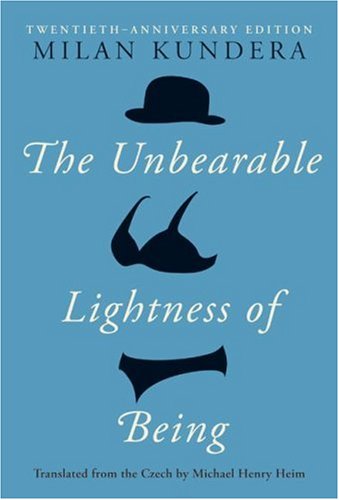
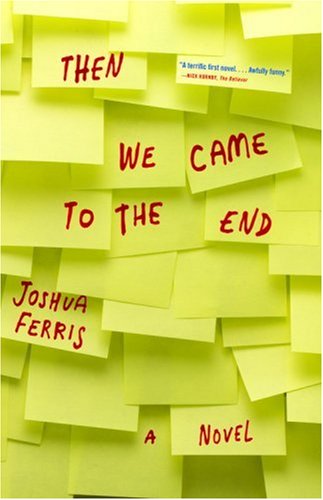
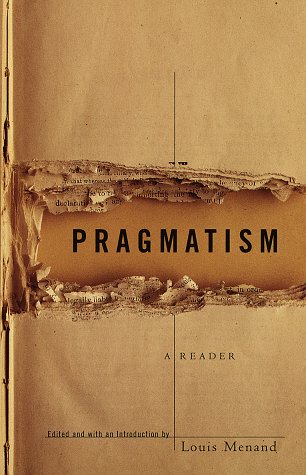

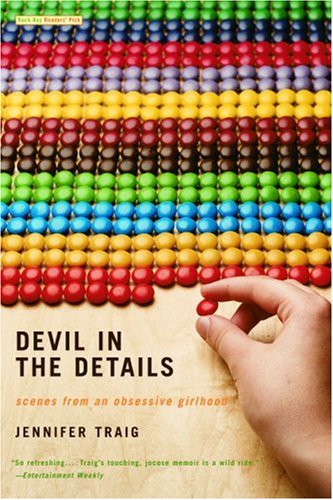
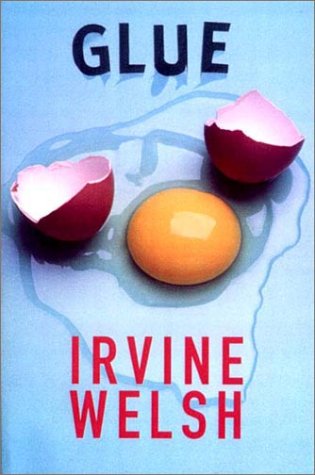
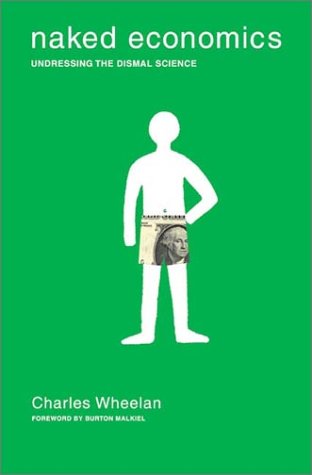
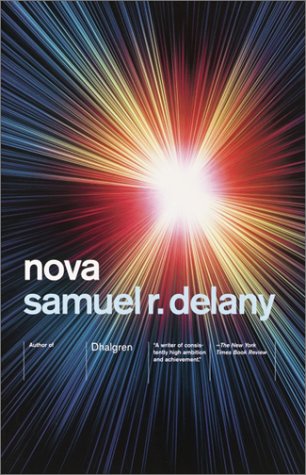
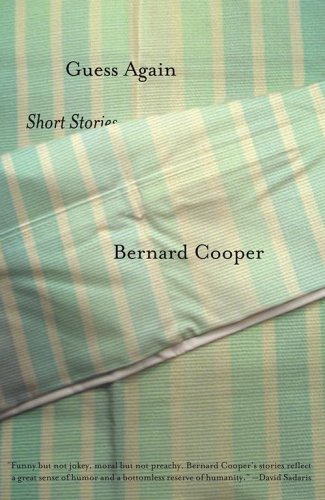
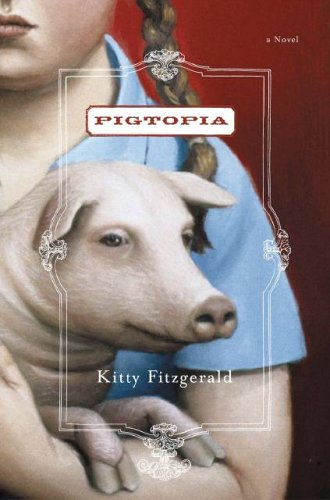
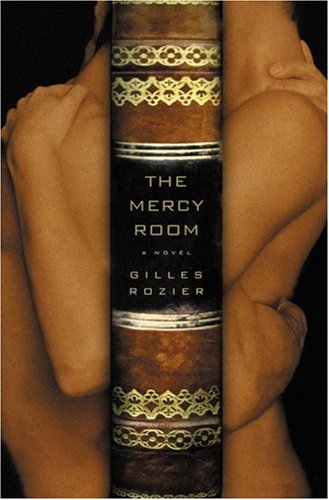

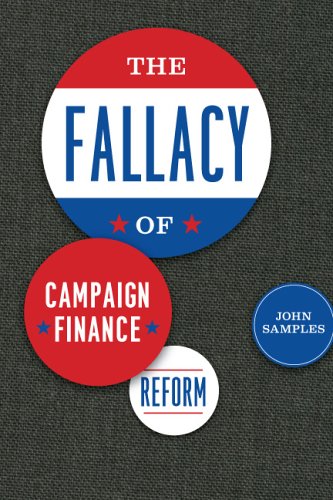
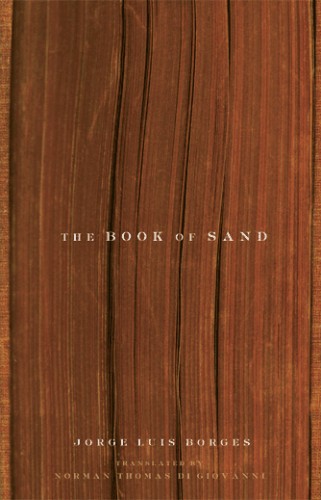
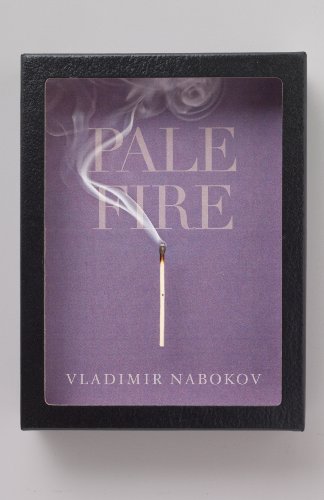
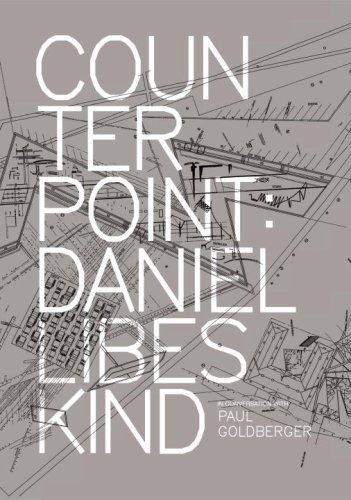
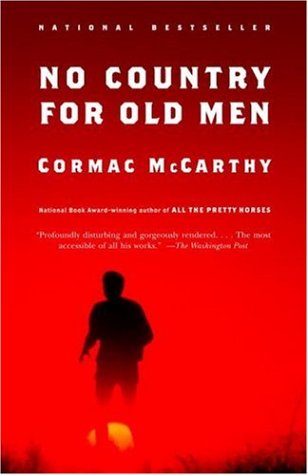

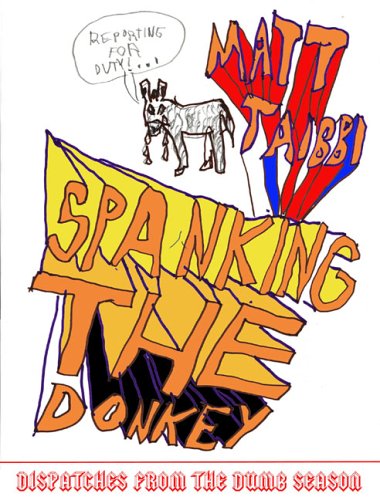
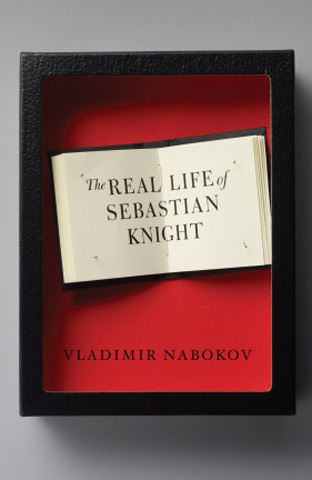
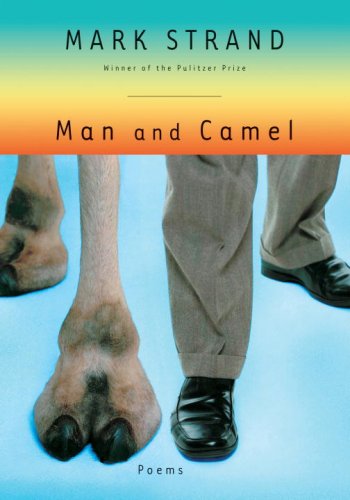
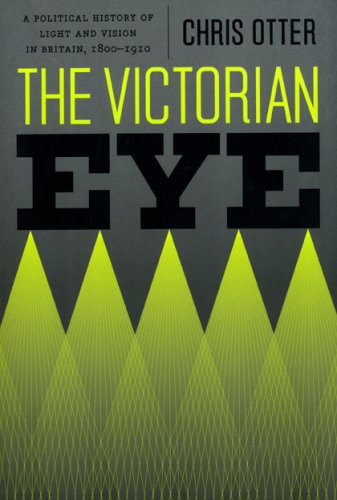

![[AllCDCovers]_beatles_yellow_submarine_1969_retail_cd-front [AllCDCovers]_beatles_yellow_submarine_1969_retail_cd-front](https://www.tooft.com/wp-content/uploads/2010/09/AllCDCovers_beatles_yellow_submarine_1969_retail_cd-front-550x540.jpg)
![[AllCDCovers]_black_sabbath_forbidden_1995_retail_cd-front [AllCDCovers]_black_sabbath_forbidden_1995_retail_cd-front](https://www.tooft.com/wp-content/uploads/2010/09/AllCDCovers_black_sabbath_forbidden_1995_retail_cd-front-550x540.jpg)
![[AllCDCovers]_bob_dylan_dylan_and_the_dead_2000_retail_cd-front [AllCDCovers]_bob_dylan_dylan_and_the_dead_2000_retail_cd-front](https://www.tooft.com/wp-content/uploads/2010/09/AllCDCovers_bob_dylan_dylan_and_the_dead_2000_retail_cd-front-550x527.jpg)
![[AllCDCovers]_guns_n_roses_appetite_for_destruction_1987_retail_cd-front [AllCDCovers]_guns_n_roses_appetite_for_destruction_1987_retail_cd-front](https://www.tooft.com/wp-content/uploads/2010/09/AllCDCovers_guns_n_roses_appetite_for_destruction_1987_retail_cd-front-550x550.jpg)
![[AllCDCovers]_iron_maiden_best_of_the_beast_1996_retail_cd-front [AllCDCovers]_iron_maiden_best_of_the_beast_1996_retail_cd-front](https://www.tooft.com/wp-content/uploads/2010/09/AllCDCovers_iron_maiden_best_of_the_beast_1996_retail_cd-front-550x548.jpg)
![[AllCDCovers]_deep_purple_deep_purple_in_rock_1970_retail_cd-front [AllCDCovers]_deep_purple_deep_purple_in_rock_1970_retail_cd-front](https://www.tooft.com/wp-content/uploads/2010/09/AllCDCovers_deep_purple_deep_purple_in_rock_1970_retail_cd-front-550x550.jpg)
![[AllCDCovers]_queen_innuendo_1991_retail_cd-front [AllCDCovers]_queen_innuendo_1991_retail_cd-front](https://www.tooft.com/wp-content/uploads/2010/09/AllCDCovers_queen_innuendo_1991_retail_cd-front-550x550.jpg)
![[AllCDCovers]_muse_new_born_2001_retail_cd-front [AllCDCovers]_muse_new_born_2001_retail_cd-front](https://www.tooft.com/wp-content/uploads/2010/09/AllCDCovers_muse_new_born_2001_retail_cd-front-550x550.jpg)
![[AllCDCovers]_led_zeppelin_house_of_the_holy_1973_custom_cd-front [AllCDCovers]_led_zeppelin_house_of_the_holy_1973_custom_cd-front](https://www.tooft.com/wp-content/uploads/2010/09/AllCDCovers_led_zeppelin_house_of_the_holy_1973_custom_cd-front-550x545.jpg)
![[AllCDCovers]_scorpions_pure_instinct_1996_retail_cd-front [AllCDCovers]_scorpions_pure_instinct_1996_retail_cd-front](https://www.tooft.com/wp-content/uploads/2010/09/AllCDCovers_scorpions_pure_instinct_1996_retail_cd-front-550x540.jpg)
![[AllCDCovers]_van_halen_1984_1983_retail_cd-front [AllCDCovers]_van_halen_1984_1983_retail_cd-front](https://www.tooft.com/wp-content/uploads/2010/09/AllCDCovers_van_halen_1984_1983_retail_cd-front-550x543.jpg)
![[AllCDCovers]_motley_crue_dr_feelgood_1989_retail_cd-front [AllCDCovers]_motley_crue_dr_feelgood_1989_retail_cd-front](https://www.tooft.com/wp-content/uploads/2010/09/AllCDCovers_motley_crue_dr_feelgood_1989_retail_cd-front-550x550.jpg)
![[AllCDCovers]_judas_priest_painkiller_2002_retail_cd-front [AllCDCovers]_judas_priest_painkiller_2002_retail_cd-front](https://www.tooft.com/wp-content/uploads/2010/09/AllCDCovers_judas_priest_painkiller_2002_retail_cd-front-550x541.jpg)
![[AllCDCovers]_bon_jovi_bed_of_roses_1993_retail_cd-front [AllCDCovers]_bon_jovi_bed_of_roses_1993_retail_cd-front](https://www.tooft.com/wp-content/uploads/2010/09/AllCDCovers_bon_jovi_bed_of_roses_1993_retail_cd-front-550x550.jpg)
![[AllCDCovers]_megadeth_live_trax_1998_retail_cd-front [AllCDCovers]_megadeth_live_trax_1998_retail_cd-front](https://www.tooft.com/wp-content/uploads/2010/09/AllCDCovers_megadeth_live_trax_1998_retail_cd-front-550x540.jpg)
![[AllCDCovers]_sepultura_against_1998_retail_cd-front [AllCDCovers]_sepultura_against_1998_retail_cd-front](https://www.tooft.com/wp-content/uploads/2010/09/AllCDCovers_sepultura_against_1998_retail_cd-front-550x541.jpg)
![[AllCDCovers]_slayer_reign_in_blood_2006_retail_cd-front [AllCDCovers]_slayer_reign_in_blood_2006_retail_cd-front](https://www.tooft.com/wp-content/uploads/2010/09/AllCDCovers_slayer_reign_in_blood_2006_retail_cd-front1-550x546.jpg)
![[AllCDCovers]_alice_cooper_hey_stoopid_1991_retail_cd-front [AllCDCovers]_alice_cooper_hey_stoopid_1991_retail_cd-front](https://www.tooft.com/wp-content/uploads/2010/09/AllCDCovers_alice_cooper_hey_stoopid_1991_retail_cd-front1-550x558.jpg)
![[AllCDCovers]_whitesnake_lovehunter_1994_retail_cd-front [AllCDCovers]_whitesnake_lovehunter_1994_retail_cd-front](https://www.tooft.com/wp-content/uploads/2010/09/AllCDCovers_whitesnake_lovehunter_1994_retail_cd-front-550x545.jpg)
![[AllCDCovers]_dio_holy_diver_1983_retail_cd-front [AllCDCovers]_dio_holy_diver_1983_retail_cd-front](https://www.tooft.com/wp-content/uploads/2010/09/AllCDCovers_dio_holy_diver_1983_retail_cd-front-550x550.jpg)
![[AllCDCovers]_motorhead_live_at_brixton_2005_retail_cd-front [AllCDCovers]_motorhead_live_at_brixton_2005_retail_cd-front](https://www.tooft.com/wp-content/uploads/2010/09/AllCDCovers_motorhead_live_at_brixton_2005_retail_cd-front-550x535.jpg)
![[AllCDCovers]_pink_floyd_a_saucerful_of_secrets_1990_retail_cd-front [AllCDCovers]_pink_floyd_a_saucerful_of_secrets_1990_retail_cd-front](https://www.tooft.com/wp-content/uploads/2010/09/AllCDCovers_pink_floyd_a_saucerful_of_secrets_1990_retail_cd-front-550x544.jpg)