
3D Superman Effect in Photoshop
In this short tutorial we will learn how to create your superman font in Photoshop, or also named as superman 3d font.
Easy 3d Text Effect in Photoshop tutorial 7 step:
1. Create a new file in Photoshop with a bright background against which the red font type in text look prominent:

2. Click in center of text with text layer selected and right mouse button on the string and pull-down menu select the Warp Text and Text Distortion
Style is set to the Arc Bending, at 9% and the Horizontal Distortion of -37%: it will look like this.

3. Select Layer / Rasterize / Layer and Duplicate Layer by Layer / Duplicate Layer. Now we have two layers.
We use a filter on the copy layer of Blur / Motion Blur with an angle of -45 degrees and Distance of about 60
Replica layer 10 times (Ctrl + J), then combine all the copies in order to keep us a copy of the (fuzzy string), the original layer with the words and Background
A copy can be duplicated several times and combine all these layers into one, that blur will be more visible:
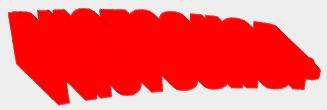
5. Layer with the original inscription are placed at the top and go to the Layer / Layer Style / Color Overlay and set it to yellow color.
Adding the effect of a Stroke , changing color to black, Size with intensity of 1, and Position Inside :

6. Click on the layer with Ctrl turn select Select / Inverse and using the eraser erasing on a layer of the lower part of the blur:

Get rid of the selection Ctrl + D and create a new layer, which will be placed directly on a copy of the text
7. Click the Alt key on the line that separates the new layer of copy, which will result in their grouping, and a tool Tool Airbrush paint the shadows (to draw a straight line, click in one place, release the Shift key and click your mouse at the end of the line formed)


 My name is Garlak Theodorakis, I am graphic designer with almost 10 year experience in the field. Founded Tooft.com in january 2010 with idea to share my knowledge with the world.
My name is Garlak Theodorakis, I am graphic designer with almost 10 year experience in the field. Founded Tooft.com in january 2010 with idea to share my knowledge with the world.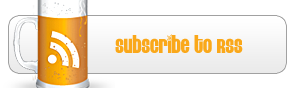




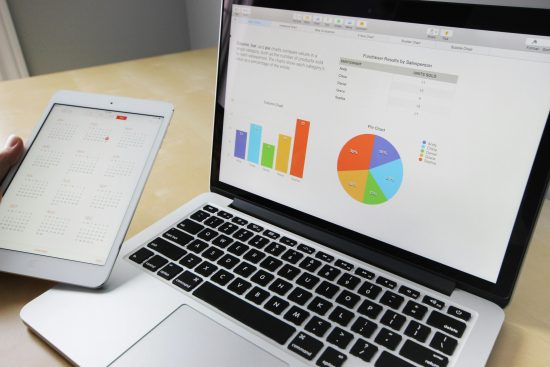


nicely done.
Nicely done…
The only thing I did not understand is the last part: #6 and #7. I am using CS6.
Excellent – works perfectly!
Peter – after you’ve done the motion blur, basically duplicate the layer about 20 times until the edges become solid, then merge all the layers BUT the original one.
Then bring the original layer to the front and reposition it to sit neatly at the front.